The Oculus Quest 2 is a popular VR headset that has taken the world by storm. One of its most popular features is the wireless controllers, which allow users to interact with the virtual world in a much more intuitive way than with traditional gamepads. However, like any other device, the controllers can sometimes develop issues, one of which is controller drift. In this blog post, we'll discuss what controller drift is, why it happens, and how to fix it.

What is Controller Drift?
Controller drift is a common issue that affects many gaming devices, including the Oculus Quest 2 controllers. It occurs when the controller's orientation or position is incorrect, causing movements in the virtual world that are unintended or unwanted. For example, you might notice that your virtual hands are moving on their own, or that your character is slowly drifting to one side. This can be frustrating and make gameplay difficult.
What Causes Controller Drift?
There are several potential causes of controller drift, and a great source on how to get more in-depth help on repairing your controller is available at ifixit's guide.
Physical Damage
Dropping or bumping your controller can damage the internal sensors, causing drift.
Dirt or Debris

Dust or other particles can get stuck in the sensors, affecting their accuracy. Buying a can of duster and spraying around the base of the stick itself might fix the issue.
Low Battery
A low battery can cause the sensors to malfunction and lead to drift.
Interference
Other wireless signals, such as Wi-Fi or Bluetooth, can interfere with the controller's sensors and cause drift.
How to Fix Controller Drift on Oculus Quest 2
If you're experiencing controller drift on your Oculus Quest 2, there are several things you can try to fix the problem. Here are some solutions to consider:
Restart your headset and controllers
Sometimes, simply restarting your devices can fix the problem. To do this, turn off your headset and controllers, wait a few seconds, and then turn them back on.
Clean the sensors
Use a soft, dry cloth to gently clean the sensors on the controller. This can remove any dirt or debris that may be affecting their accuracy.
Replace the batteries
If your batteries are low, replace them with fresh ones. Low batteries can cause drift, so this is a simple fix to try.
Recalibrate the controllers

To do this, go to the Settings menu in your headset and select Devices > Configure Controller > Reset Default View. Follow the on-screen instructions to recalibrate the controllers.
Update your software
Make sure your headset and controllers are running the latest software version. To check for updates, go to the Settings menu and select Software Update.
Contract Oculus Support
If none of these solutions work, contact Oculus Support for further assistance. They may be able to provide additional troubleshooting steps or even replace your controllers if they are defective.Another great resource we found was watching Ima_Rainbow's video about how to easily fix it.
In conclusion, controller drift can be a frustrating issue to deal with on your Oculus Quest 2, but there are several solutions to try. By following the steps outlined above, you can fix the problem and get back to enjoying your VR experience. If you're still having issues, don't hesitate to reach out to Oculus Support for help.
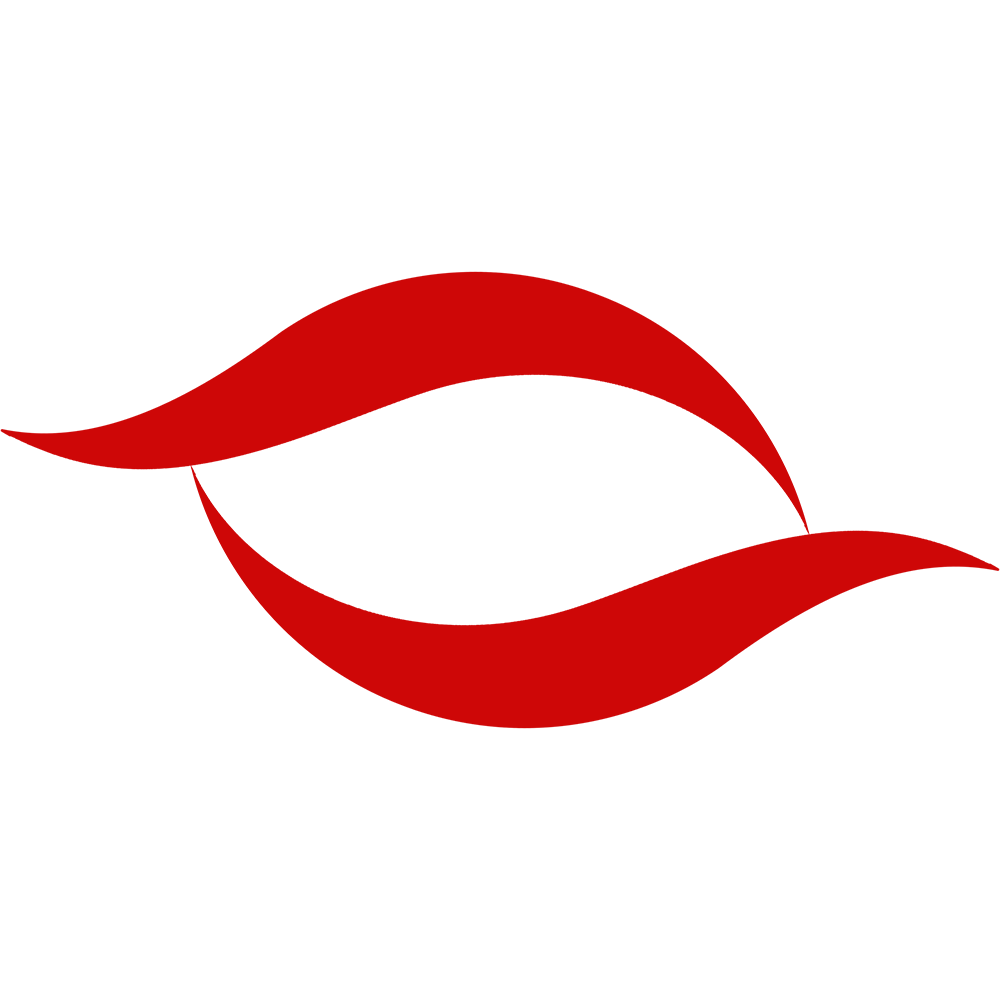

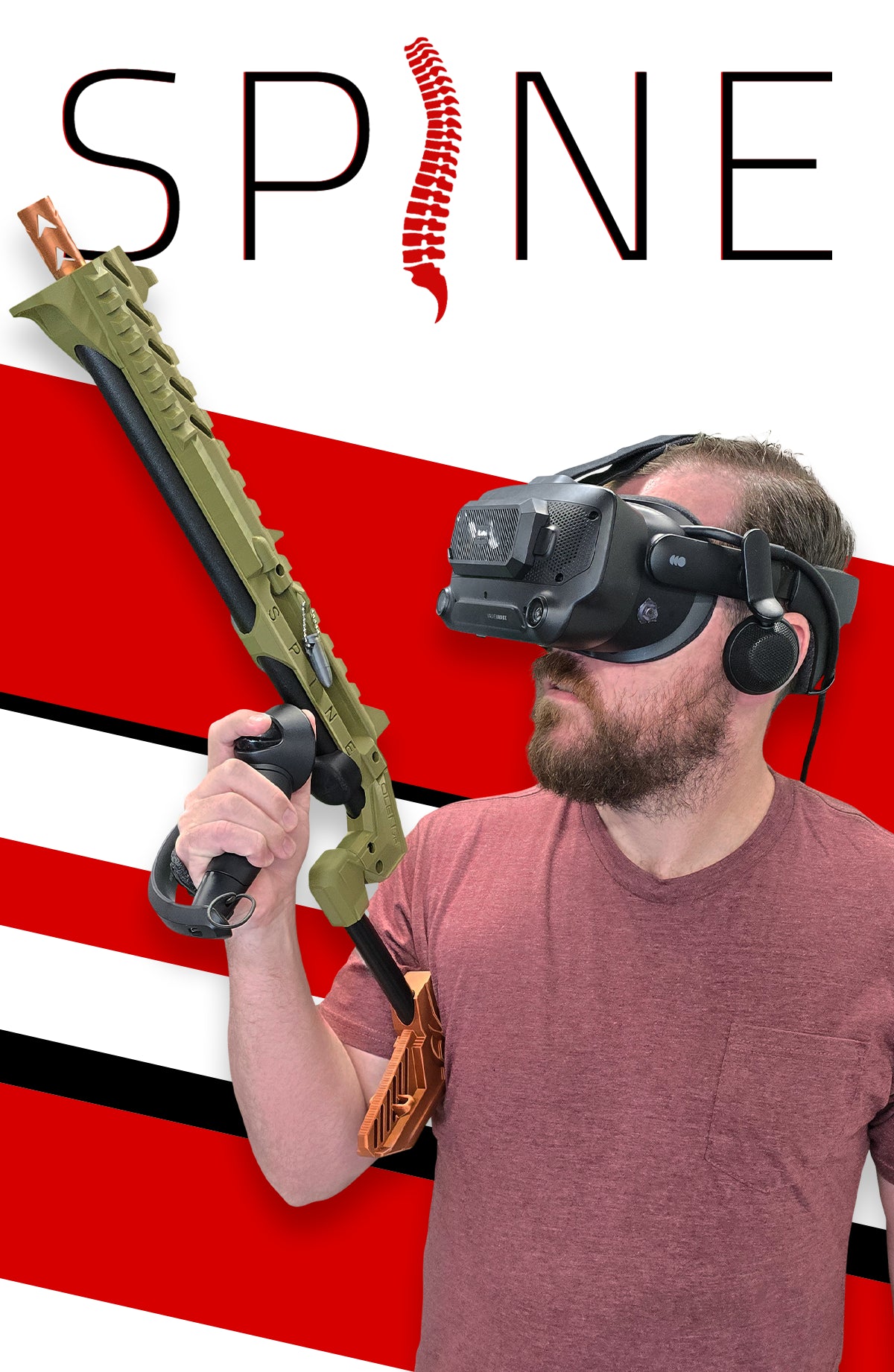

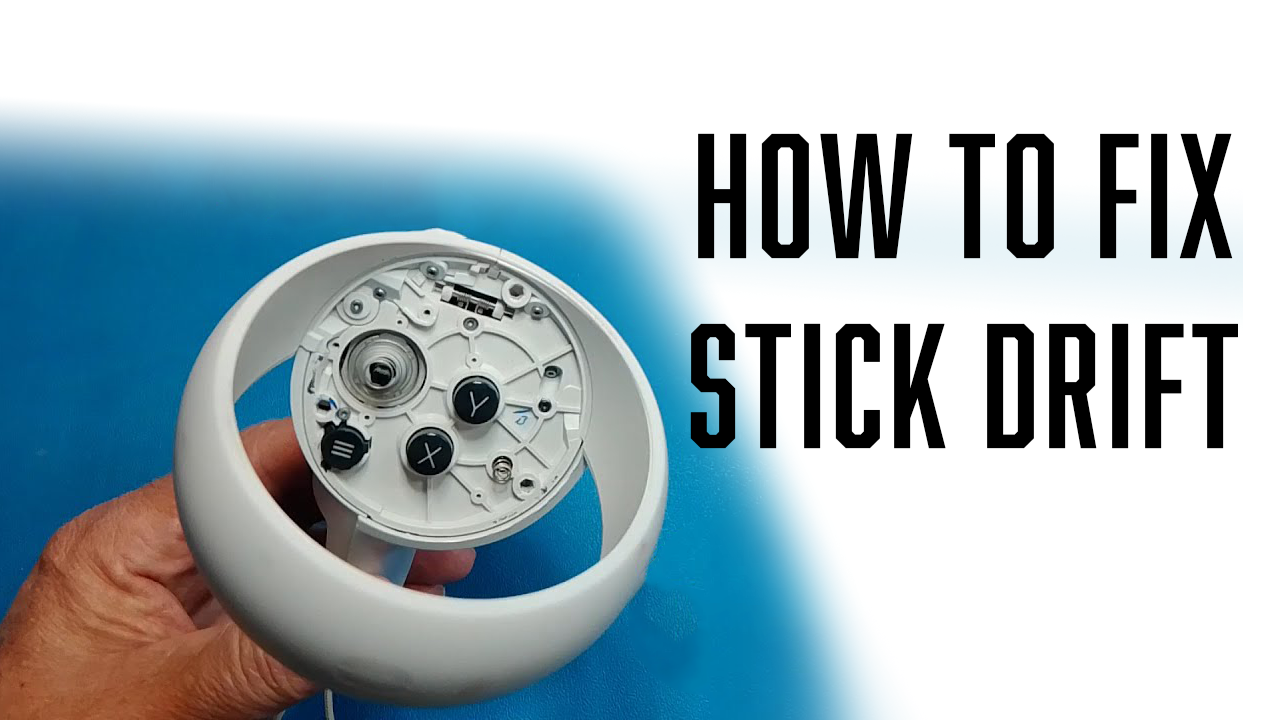

Leave a comment
This site is protected by hCaptcha and the hCaptcha Privacy Policy and Terms of Service apply.